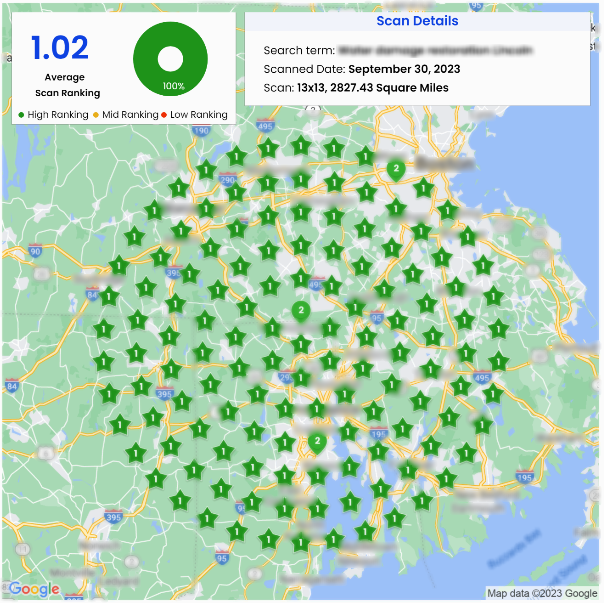
Take your business to the next level with our SEO silent partnership! Say goodbye to the stress of fulfilling SEO services and hello to faster results and increased scalability. Read on to discover how our systemized packages can help you take all the credit for your success.
Get 50% off our regular rates. Keep your clients happy while we do the heavy lifting behind-the-scenes.
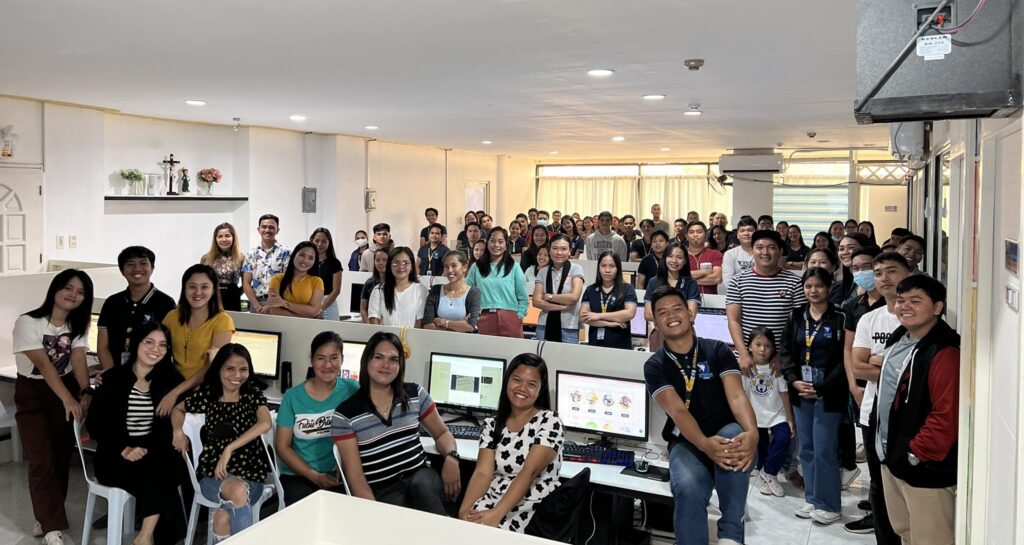
Are you struggling to scale your digital marketing business? Finding it difficult to keep up with the demands of your clients while trying to expand your service offerings?
Look no further. With our white label SEO partnership, you can focus on what you do best – finding and acquiring new clients. Leave the hard work of backlinks, rankings, and content to our team of 100+ SEO experts.
Ready-made SEO services, simplified selling process, and guaranteed profits – all at your fingertips. Read on to learn how our partnership can take your business to new heights.
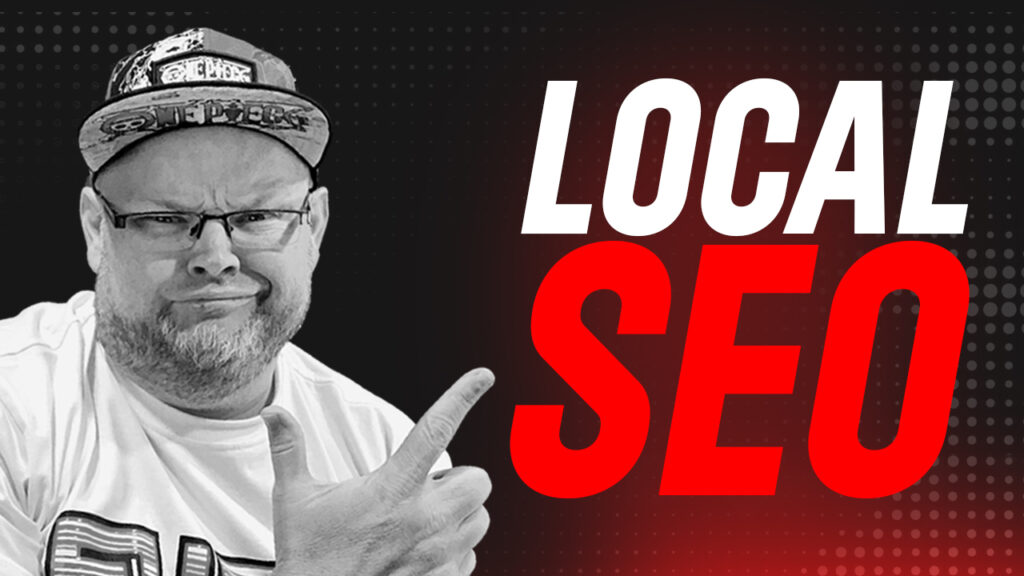
Local GMB SEO also involves optimizing the business’s website and GBP or GMB for local search, through the use of local keywords, location pages, and schema markup and other factors.

Backlinks are one of the highest ranking SEO facotors besides onpage SEO, they indicate that other websites find the content on your website valuable enough to link to it.

A website is an essential marketing tool for businesses in today’s digital age. It is crucial for companies to have a professional website that represents their brand and attracts customers.
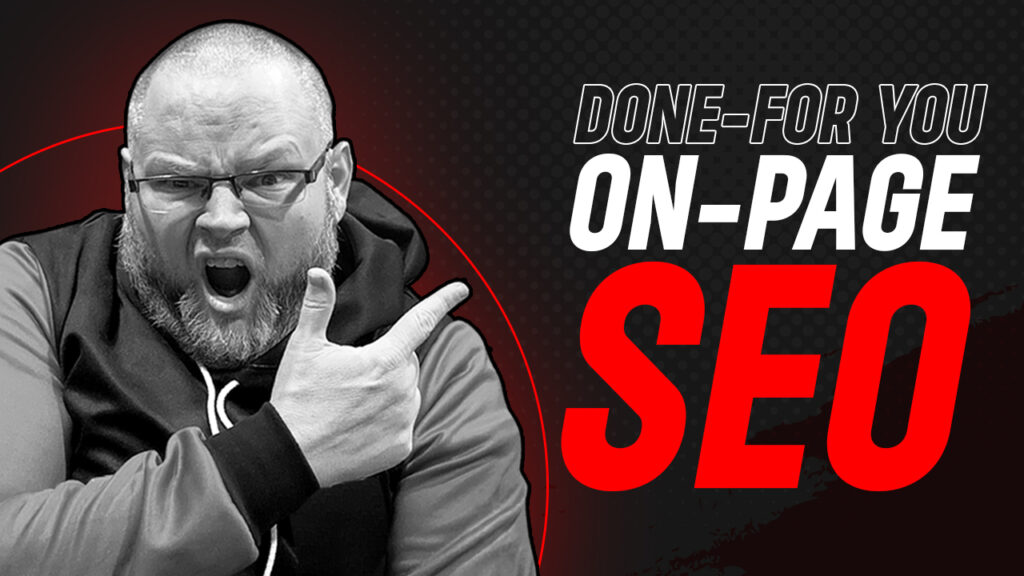
On-page SEO refers to optimizing individual web pages to rank higher and this process involves optimizing page titles, meta descriptions, headings content and much much more.

Keyword research is an essential aspect of search engine optimization that helps website owners identify the terms to include on their websites to attract more traffic from search engines.
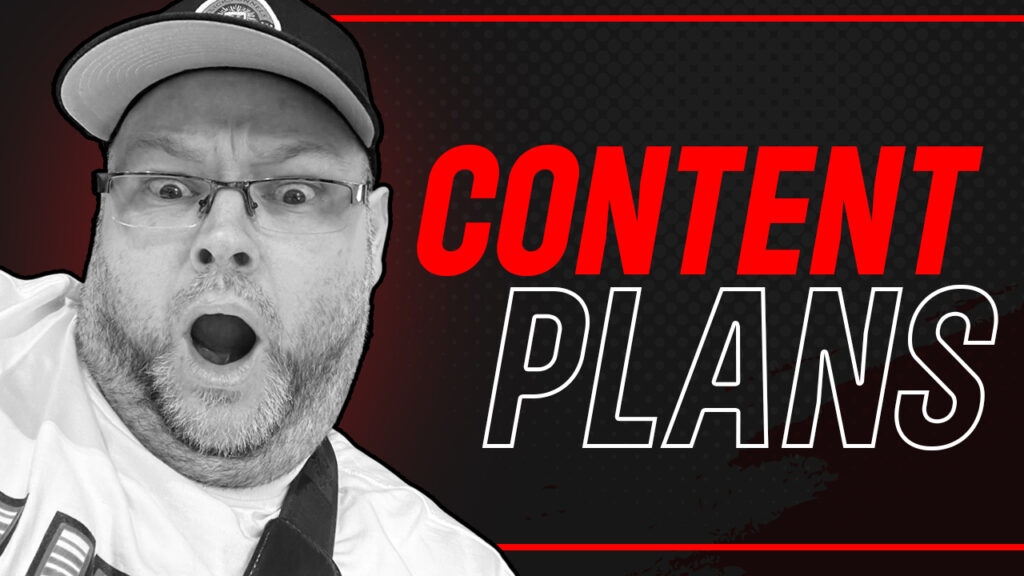
A content plan is a roadmap that outlines the strategy and goals for creating and publishing content. It includes details on the audience and the types of content that will be created.
Share assets, manage orders, and track the progress of your work in this easy-to-use, collaborative portal.
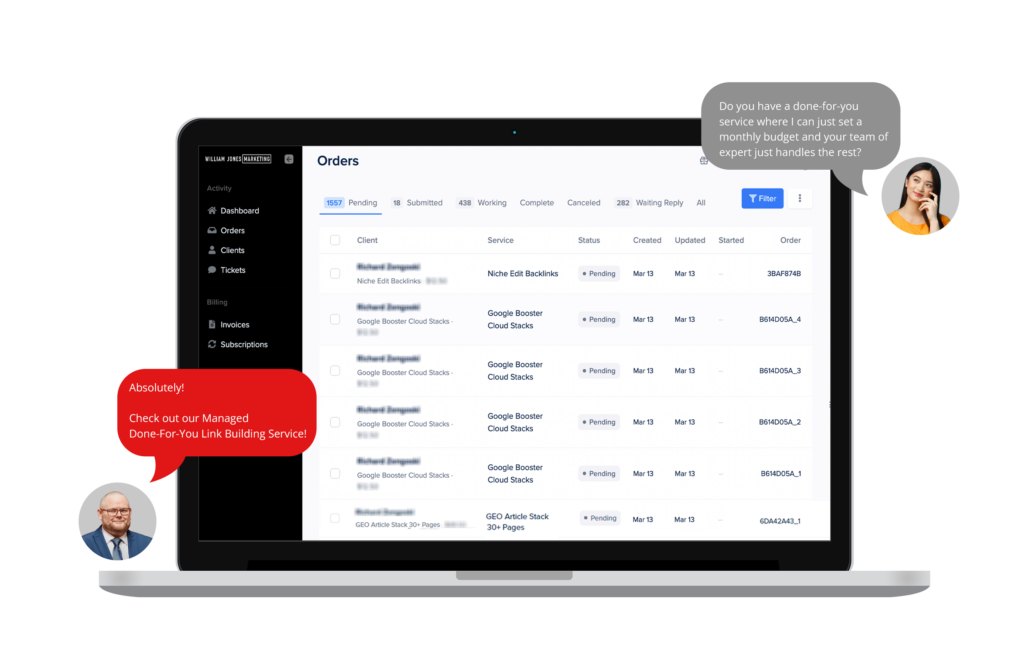
Our simple checkout process allows you to easily select from our range of services and get exactly what you need without the complicated processes.

William Jones has been in the marketing and SEO industry for over 20 years. He has a passion and desire to help business owners like you to achieve what has always seemed unattainable results.
William is a self-taught Business Owner that has built his experience on actual real-world results and NOT theory from the talking heads of the SEO Industry or the armchair SEO Magicians.
The same strategies William teaches are the same ones that he uses to train his SEO staff. These are time-tested techniques that are proven to get you results if you apply them.
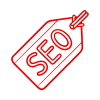
Private label services (everything will be under your brand)

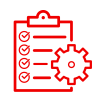
Projects completed under White label Program
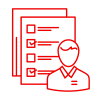


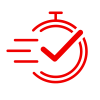

No Contract, Work with us as long as you want
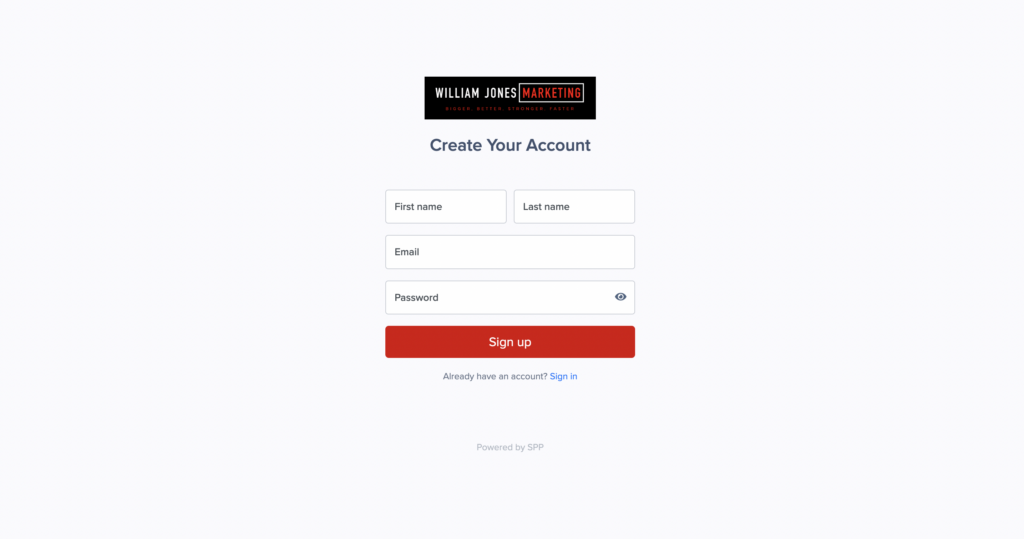
Step 2:
Watch the welcome video inside the dashboard, so you can know how you can navigate the dashboard.
Step 3:
You can go to “purchase services” and choose the service you want to resell.
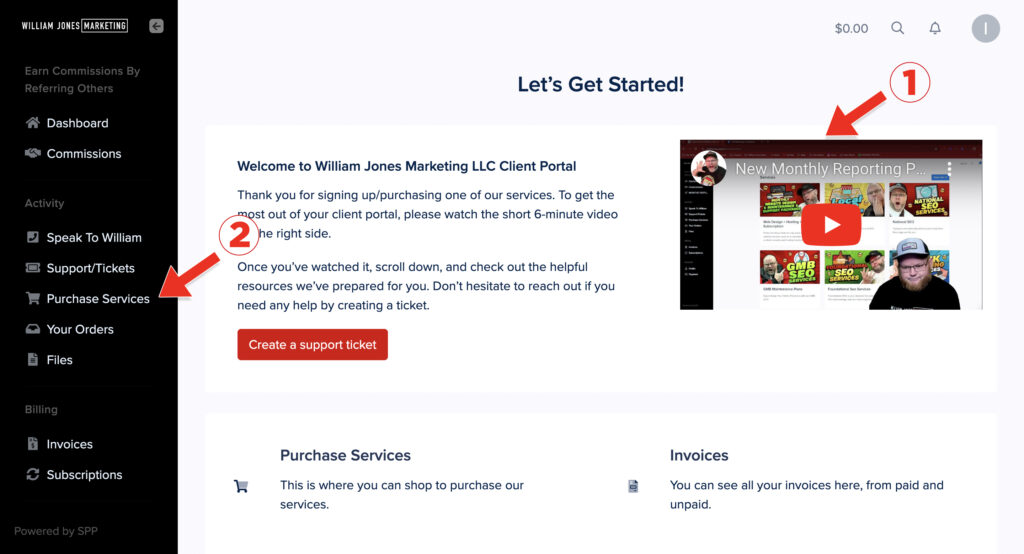
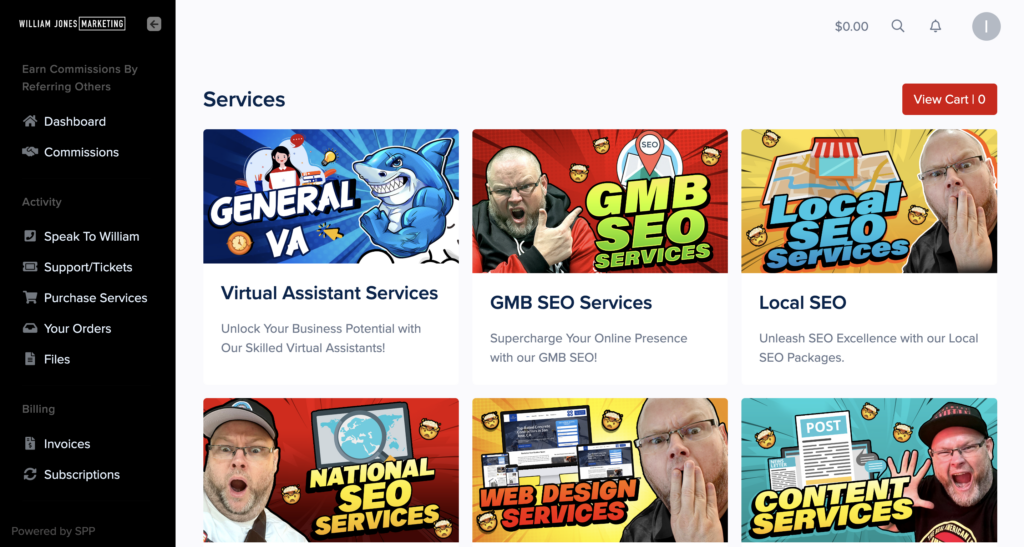
Step 4:
You can open each of the category services here because we have a lot of services added inside each category.
Once you have decided what service to buy, just click “add to cart” and pay for the service and we will do the rest.

Step 5:
After you make the payment, Go to the “your orders” section and click “start order.” This is the intake form that you need to fill out in order for us to start the work.
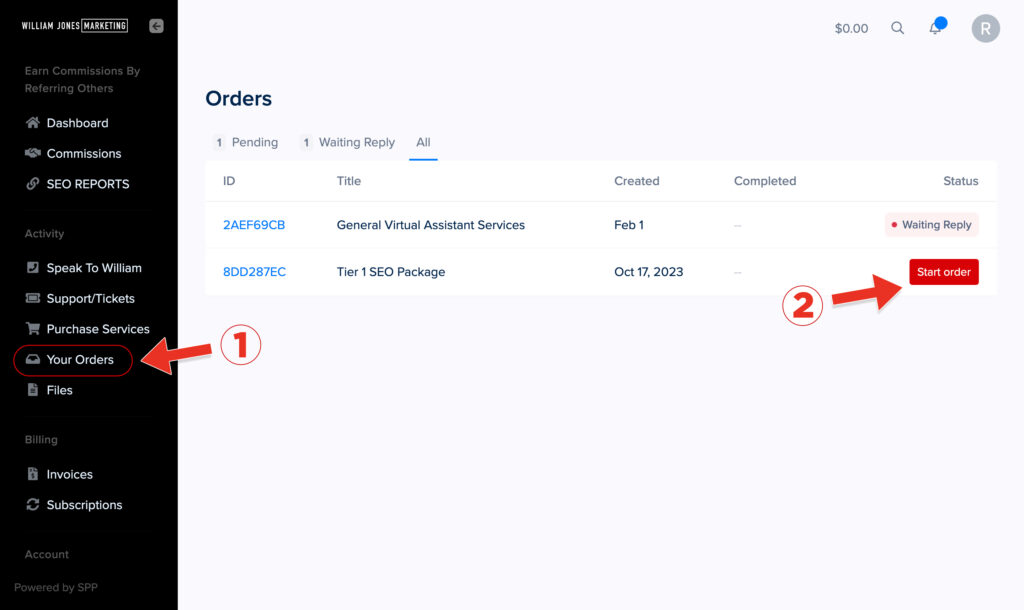
Every service has a deadline, so the only thing you need to do after placing an order is wait for the delivery report. the date of the deliverable is different for the service you purchased.
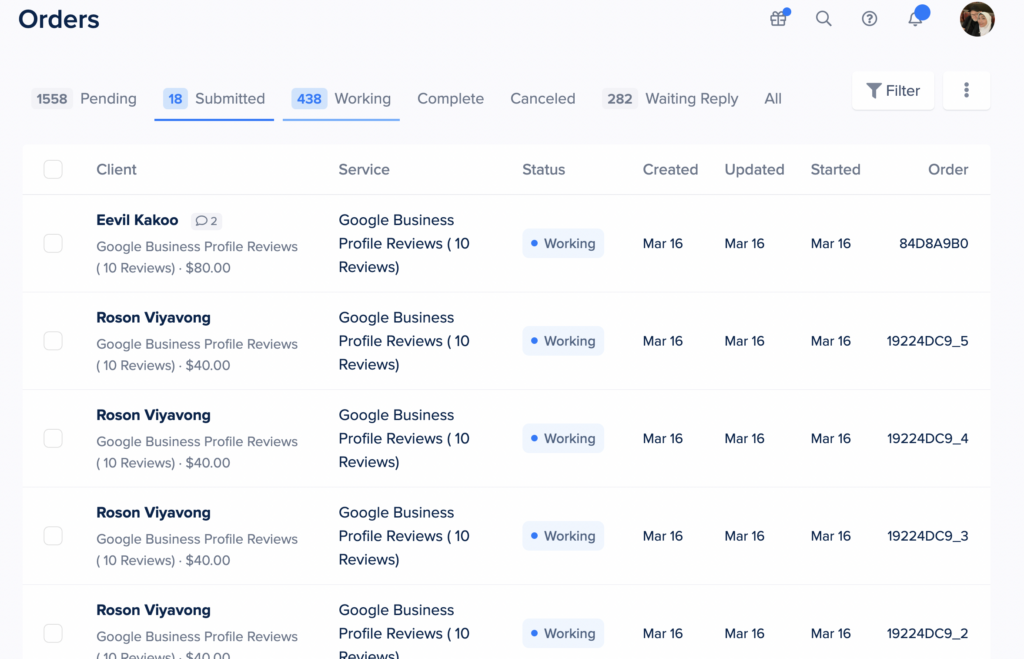
Once we complete the work, you will get a notification that we completed the work
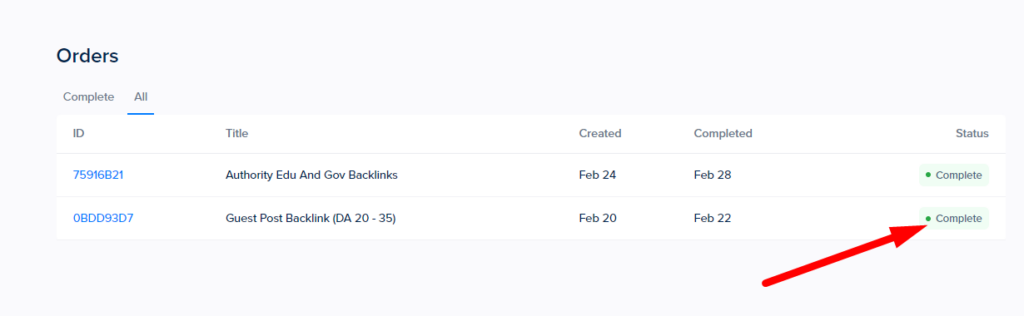
Step 6:
Deliverables are added to your order, unless it is Monthly SEO. If it is Monthly SEO, you can check deliverables under the tab SEO Reports on left hand sidebar.
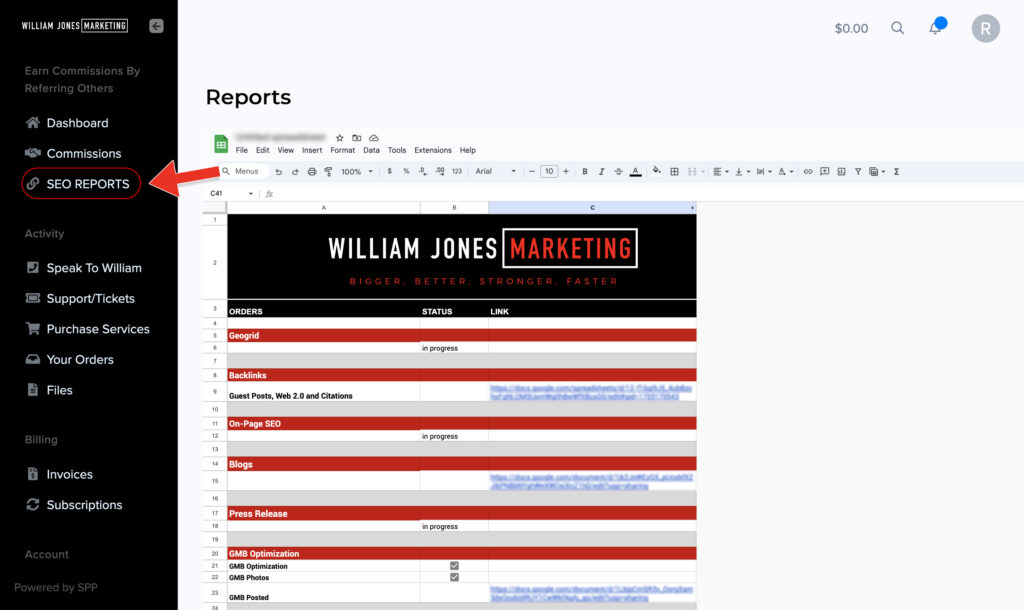
Simply sign up for a free account using the button below to start exploring our portal and learn more about our whitelabel SEO serviceS.

Discover how William’s students and members are using the same Principles William uses in his own Agency Marketing to finally take control of their SEO and marketing dollars

Discover how William’s students and members are using the same Principles William uses in his own Agency Marketing to finally take control of their SEO and marketing dollars
Follow us on Facebook and Instagram to stay in touch, and get the latest updates, news and messages as we continue to share the best SEO & Marketing practices and strategies that work for us, in hopes that it can help you succeed as well.
- William Jones Marketing